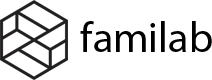In order to create the overlay heading like the above image, you can follow the instrucyion here:
Step 1: Navigate Appearance > Customize > Blog > Blog Heading.


- Enable the Blog Heading, you also can turn on the Blog Heading On Mobile if you wish show it on mobile.
- In the Blog Heading Display section, you can select pages that you want to show the heading.
- You can choose Breadrumb style. Select None if you don’t want to show it.
- Select Full Width for the Blog Heading Width.
- Enter the Height for the heading. (E.g 220 px)

Step 2: You need to choose color and select photo for the heading.
- Choose a color.
- You can create the overlay by dragging this.
- Choose an image.

Step 3:
- Choose Cover for the Background Size.
- Choose Scroll for the Background Attachment.
- Choose Center for the Heading Text.
- Choose color for the text (E.g Black)