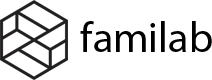The most likely cause for translation files disappearing is that they were saved in a folder that’s writeable by WordPress auto-updates. The same goes for files being mysteriously modified, or reverted to a previous state.
Unsafe locations
- When WordPress updates a theme, any translation files under the theme’s folder will be replaced.
NEVER save your own custom files in this location! - When WordPress updates a plugin, any translation files under the plugin’s folder will be replaced.
NEVER save your own custom files in this location! - When WordPress updates your installed languages, any files saved in the global “languages” directory will be replaced.
DON’T save your own custom files in this location unless you have disabled auto translation updates!
Safe locations
Loco Translate provides a “safe” directory at the custom location "wp-content/languages/loco". Files saved here will not be deleted or modified during WordPress updates. If your bundle can load files from our custom folder then this is the best place to save them.
Some themes and plugins provide their own safe locations too. Read the documentation for your particular bundle to find out. If a safe location is offered, you’ll probably have to configure your bundle with an additional “Domain Path”. One example of such a plugin is WooCommerce.
File permissions
Any part of the file system that WordPress can modify without supervision is potentially a bad place to save custom translations. If Loco Translate can write to a file, then so can WordPress, and so can any of the other plugins you have installed.
For this reason, we cannot guarantee the security of any files you save from Loco Translate. Please ensure you regularly back up any folders that contain custom translation files, and avoid saving files in locations that are known to be modified by automatic processes.
Although we can’t advise on your specific server setup, you may want to consider using temporary remote file system access for saving translation files. Your best protection against file system problems is the file system itself. If this is too technical, ask your IT department or hosting provider for security advice.
Synchronize POT and PO files
You need to synchronize your data after updating the topic, to avoid the loss of translated data.
Step 1: Sync POT data


Step 2: Sync PO data