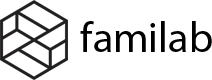In order to set up and change the icons in the photo above, you can follow my instruction:
Step 1 – Select layout: There are 2 ways you can modify the layout.
- The first one, you can use the presets under Familab > Customize Preset > Single Product > Click Apply Single_extra preset.


- The second method is that you can set up manually. Going to Appearance > Customize > Shop (WooCommerce) > Single Product. There are 2 layouts you can select which are Left sidebar (the icons will display on the left) and Right Sidebar (the icons will display on the right)

Step 2 – Set up widget: Access Appearance > Widget. In this step, you need to drag the Cenos Featured Box to the Product Side Bar section.

Step 3: You can modify the name , content of the box as well as the icon.
- Enter the Box Title.
- Enter Icon ID.
- Enter detail to Content Box.
Note: you can get the icon ID from our website here: