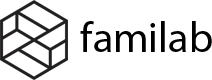After you download the package from ThemeForest, please unzip it. You’ll see a file zip, which is the main file needed to upload and install.
You can either choose to upload and installl the theme using WordPress theme install or use FTP function.
Tip:
If you plan to customize the theme, you should install both the theme and child theme, then activate the child theme. Using a child theme allows you to custimze some parts of the parent theme without touching into the theme files.
Install via WordPress Dashboard
Step 1: Navigate to Appearance > Themes.

Step 2: Click the Add New button on top of the page, then the Upload Theme button.


Step 3: Click Choose File and find the theme files you’ve just downloaded. If you’ve downloaded the installable WordPress file, then you do not need to unzip the file. If you’ve downloaded the Full Theme Package, you have to unzip the master zip file, therein you will see a secondary zip file, this is the one you select to install.

Step 4: Click the Install Now button.

Step 5: When upload and installation progresses are completed, click Return to the Themes page.
Install via FTP
If you get any fail when install theme by WordPress install function, we recommend to use FTP.
Step 1: If you have downloaded the Full Theme Package from ThemeForest, please unzip the package file to get the theme file.zip. Unzip the zip file, you’ll get a folder.
Step 2: Use a FTP client like FileZilla and upload the extracted folder to wp-content/themes folder on your host
Step 3: Log in to your WordPress Dashboard and navigate to Appearance > Themes.
Activate theme

Step 1: After press Return to the Themes page, You will direct to the theme page like the Cenos example below. Click to Activate to activate the theme.

Step 2: Click Let’s go to start activate the theme.

Step 3 – Activate Theme: In this step, you can enter the purchase code to the box, or you still can fill it later., click Skip this step.

Step 4 – Default Plugins: Press Continue in order to install plugins.

Step 6 – Instal Demo Content: You can check the boxes to import the items you want. When it comes to the new customers, you can check all the boxes to get the similar demo on our demo website. Besides, if you have data on your site, you can uncheck the items that you don’t want to import, Products or Variations for instance.
Click to Continue in order to install items.

Now, this process might take a few minutes. So, be patient!

Step 7 – Logo & Design: In this step, you can upload your logo and select the homepage for your site. For example: the second one. Click Continue to go to the last step.

Step 8 – Ready: Now your website is ready. Click View your new website to see it in the frontend.